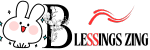If you’ve ever downloaded a video and couldn’t play it, there’s a good chance it was in AVI format. This format, while high quality, often causes compatibility issues on mobile phones, smart TVs, or streaming apps.
But don’t worry—you don’t need to be tech-savvy to convert AVI to MP4. In this beginner-friendly guide, we’ll break down everything you need to know in simple terms.
What Are AVI and MP4 Formats?
AVI (Audio Video Interleave)
- Developed by Microsoft.
- High-quality video and audio.
- Big file sizes.
- Not supported on all modern devices.
MP4 (MPEG-4)
- Most common format used today.
- Plays on smartphones, browsers, video editors.
- Smaller size, easy sharing.
Benefits of Converting AVI to MP4
- ✅ Works on all devices (iPhone, Android, browsers).
- ✅ Uploadable to YouTube or social platforms.
- ✅ Compresses files without losing quality.
- ✅ Saves storage space.
Beginner-Friendly Ways to Convert AVI to MP4
Option 1: Use an Online Converter
Steps (Using CloudConvert):
- Go to cloudconvert.com/avi-to-mp4.
- Click Select File and choose your AVI.
- Click Convert.
- Download the MP4 file.
⏱️ Takes less than 2 minutes!
Option 2: Use VLC Media Player (Free App)
VLC is available on Windows and Mac.
Steps:
- Download VLC from videolan.org.
- Open VLC.
- Click on Media > Convert/Save.
- Add AVI file.
- Choose MP4 under Profile.
- Click Start.
🔁 Great for offline use!
Option 3: Try a Mobile App
You can convert files directly on your phone.
Android Apps:
- Video Converter by Inverse.AI
- Media Converter
iOS Apps:
- iConv
- Video Converter by Float Tech
Steps:
- Download app from App Store or Google Play.
- Upload AVI file.
- Choose MP4 as output
- Tap Convert.
AVI to MP4: What to Expect
| Feature | AVI | MP4 |
| File Size | Large | Small |
| Compatibility | Low | High |
| Quality | High | Good/High |
| Ideal for | Local storage | Streaming & sharing |
Common Mistakes to Avoid
- ❌ Don’t use shady websites—use trusted ones like CloudConvert.
- ❌ Don’t close the browser during upload/download.
- ❌ Don’t upload sensitive videos to online tools.
Advanced Tip: Adjusting Settings for Best Results
If using VLC or HandBrake, you can:
- Change resolution (e.g., 1080p to 720p).
- Adjust bitrate for smaller size.
- Choose audio format (AAC is best for MP4).
FAQs: AVI to MP4 Conversion
Q1. Will I lose quality after converting?
A: Slightly, but tools like HandBrake and VLC minimize it.
Q2. How long does it take to convert a video?
A: Depends on file size and tool used—usually under 5 minutes.
Q3. Can I do it on my phone?
A: Yes, both Android and iOS support conversion apps.
Conclusion
Converting AVI to MP4 doesn’t have to be complicated. With the right tools and clear steps, even a beginner can do it in minutes. Whether you prefer online tools, desktop apps, or mobile solutions, you now have everything you need.